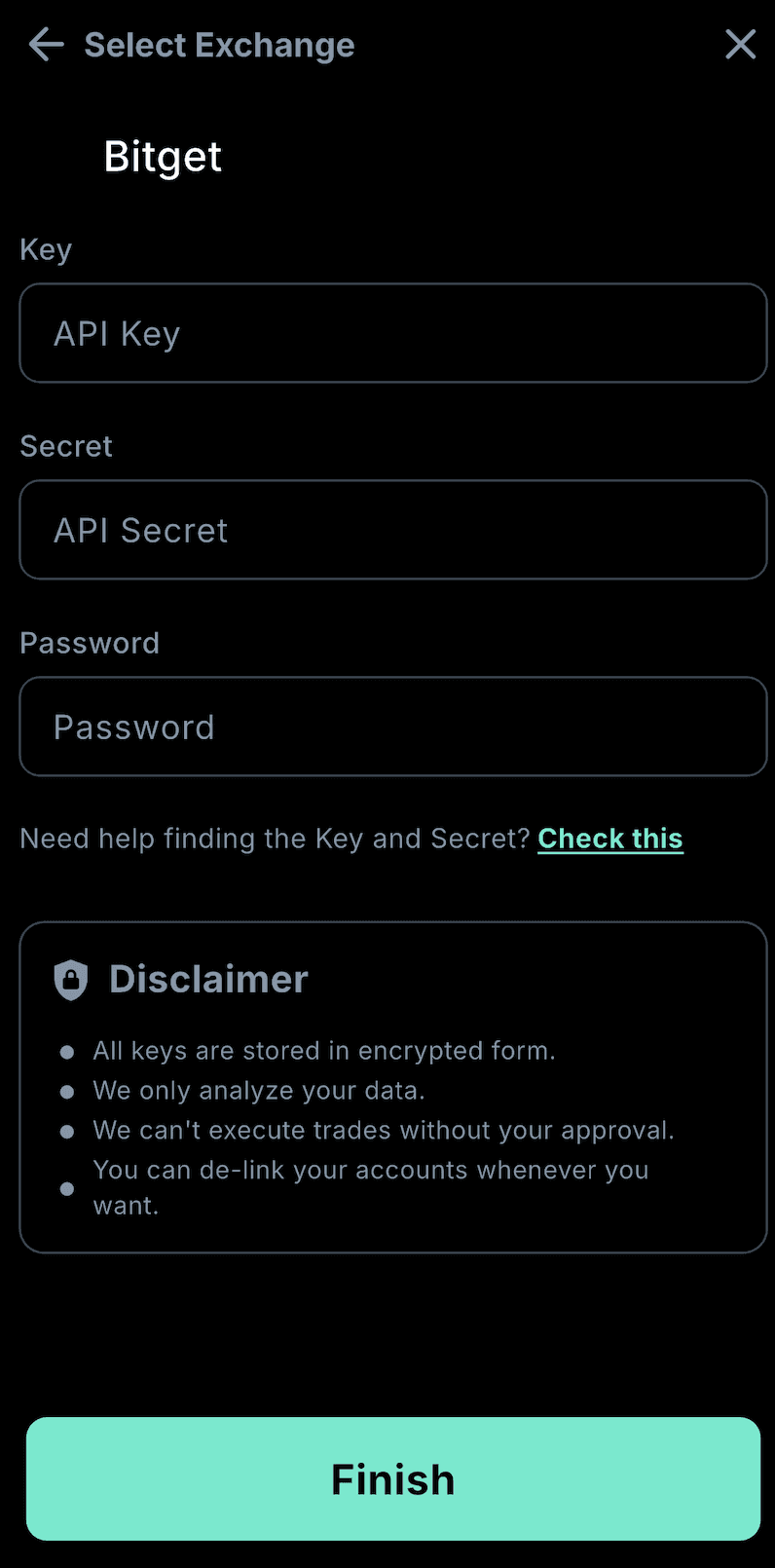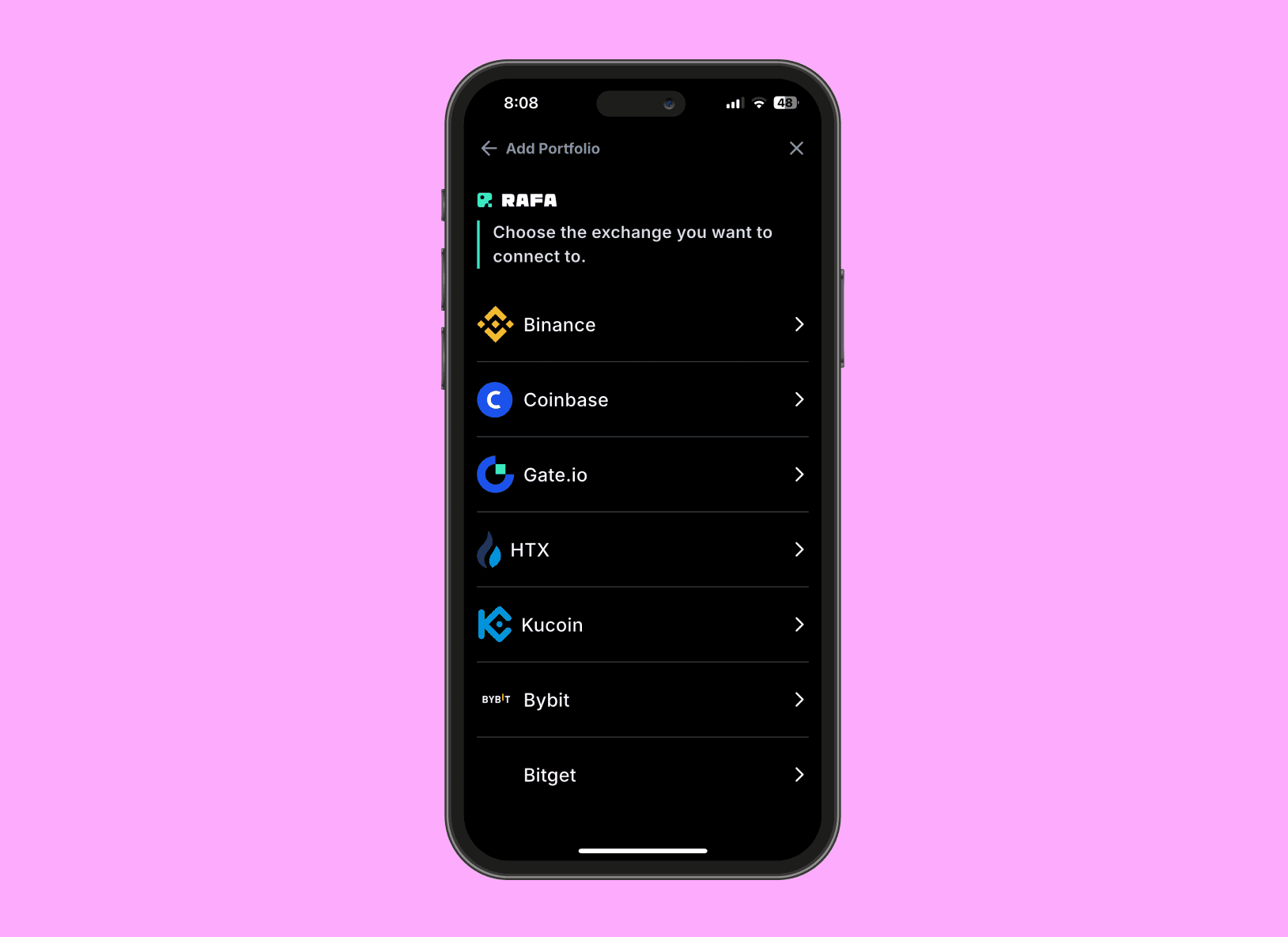Link Your Crypto Accounts to RAFA for AI-Powered Insights
Access the Account Linking Feature
By following these steps, you'll be able to link your external Stock and Crypto Accounts, view your portfolio overview, and benefit from AI-driven financial insights.
Access Your Financial Dashboard
Open the RAFA app on your device
Navigate to the "Portfolios" section
Link Your Financial Accounts
Look for the "+" icon in the top right corner of the screen
Click on it to add new accounts
Connect Cryptocurrency Exchanges:
Choose the option to connect to any of the crypto exchanges:
Binance US - Leading US-regulated exchange with high trading volumes
Coinbase - User-friendly platform known for security and regulatory compliance
Gate.io - Global exchange offering wide variety of crypto assets
HTX - Former Huobi exchange offering comprehensive trading services
KuCoin - Popular exchange featuring extensive altcoin listings
Bybit - Advanced trading platform with futures and spot markets
Bitget - Growing exchange with spot and derivatives trading
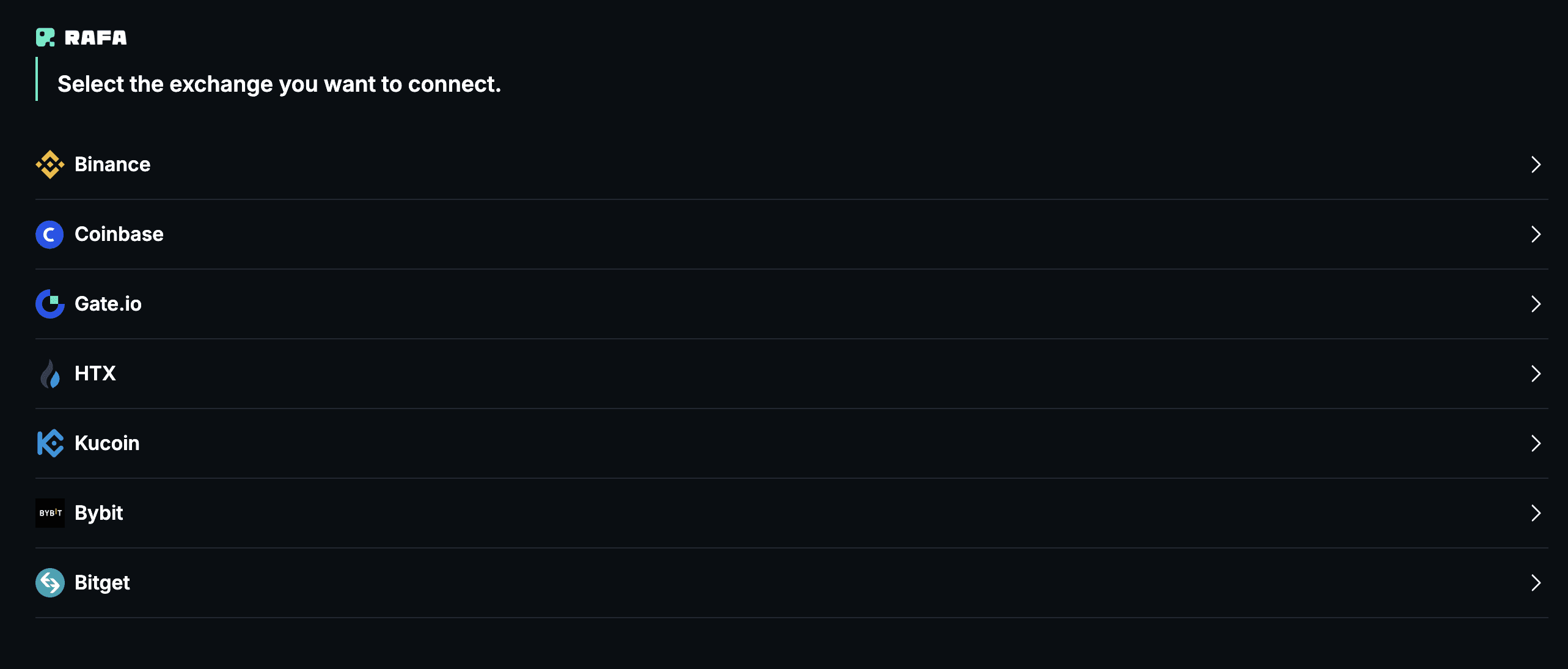
Linking Binance US
Select Binance (yellow diamond icon)
To locate your API details:
Log into Binance.US website
Go to API Management
Create new API key
Enable 'Read Only' permissions
Save your API Key and Secret
Return to RAFA and enter:
Paste API Key
Paste API Secret
Review security details:
All keys stored encrypted
Data analysis only
No trade execution
De-link anytime
Click "Finish" to complete setup
Verify connection in the Portfolios view
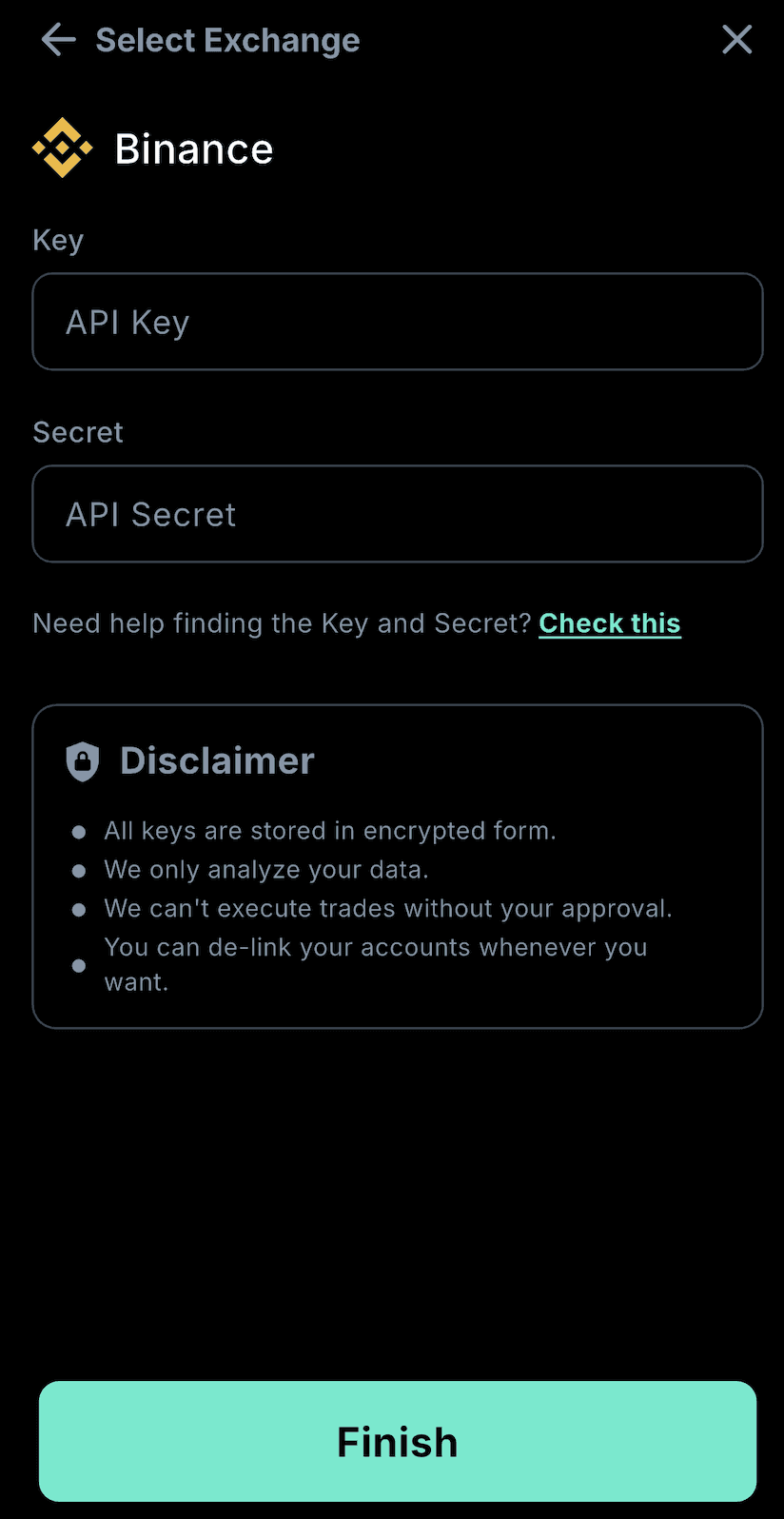
Linking Coinbase
Select Coinbase (blue "C" icon)
Enter Coinbase email address
Choose an authentication method:
Continue with email
Sign in with Wallet
Enter 6-digit authenticator code
Wait for device confirmation
Review permissions:
Account information access
Payment method limits
Contact Access
Buy/sell capabilities
Toggle "Allow access to all portfolio and wallet accounts"
Tap "Allow access"
Verify connection in the Portfolios view
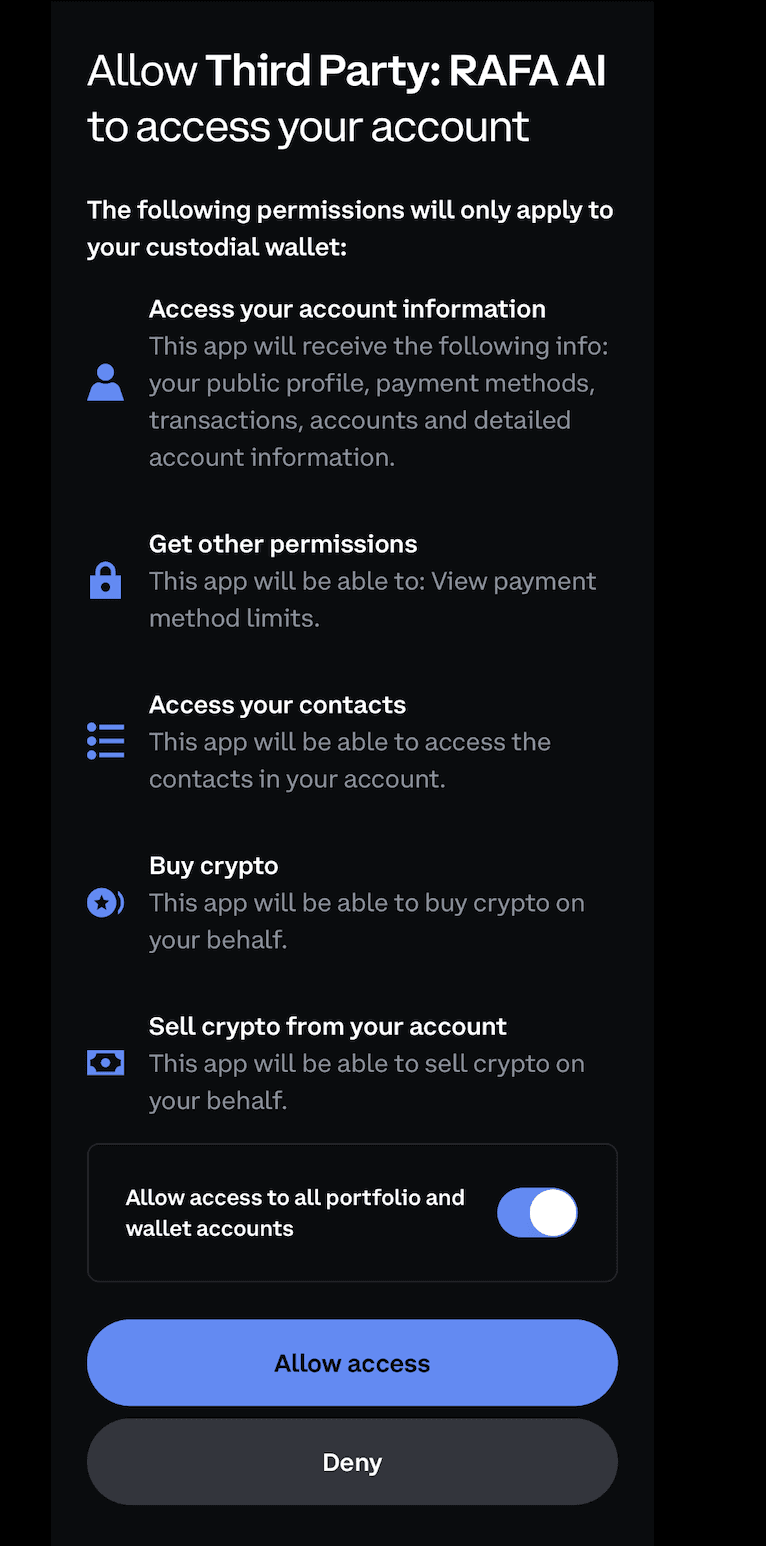
Linking KuCoin
Select KuCoin (blue "K" icon)
To locate your API details:
Log into KuCoin website
Navigate to API Management
Create new API key
Enable 'Read Only' permissions
Save your API Key and Secret
Return to RAFA and enter:
Paste API Key
Paste API Secret
Enter Password
Review security disclaimer:
All keys are stored encrypted
Analysis only access
No trade execution
De-link anytime
Click "Finish" to complete setup
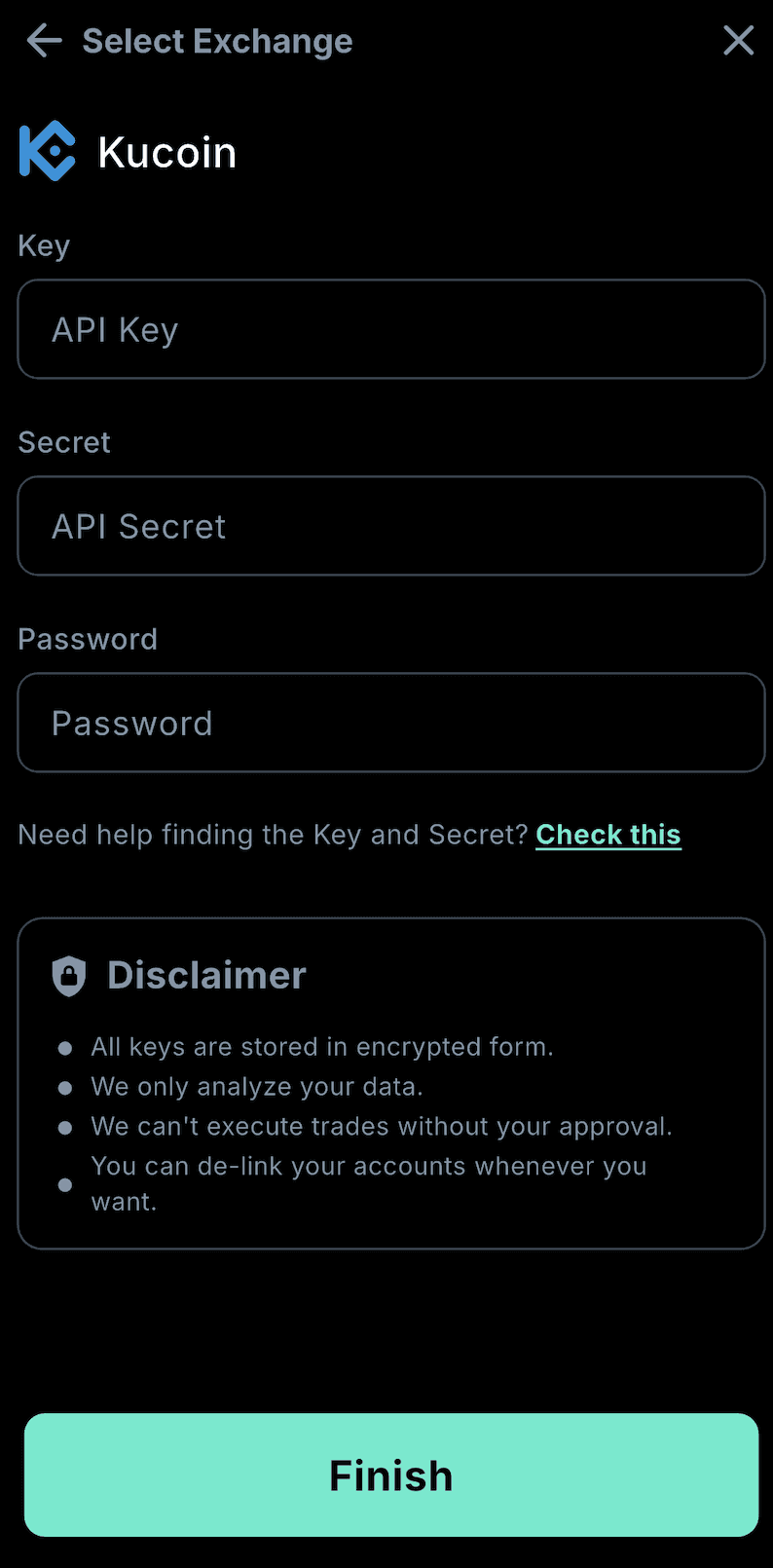
Linking HTX
Select HTX (blue droplet icon)
To locate your API details:
Log into HTX website
Go to API Management
Create new API key
Enable 'Read Only' permissions
Save your API Key and Secret
Return to RAFA and enter:
Paste API Key
Paste API Secret
Review security disclaimer:
All keys are stored encrypted
Analysis only access
No trade execution
De-link anytime
Click "Finish" to complete setup
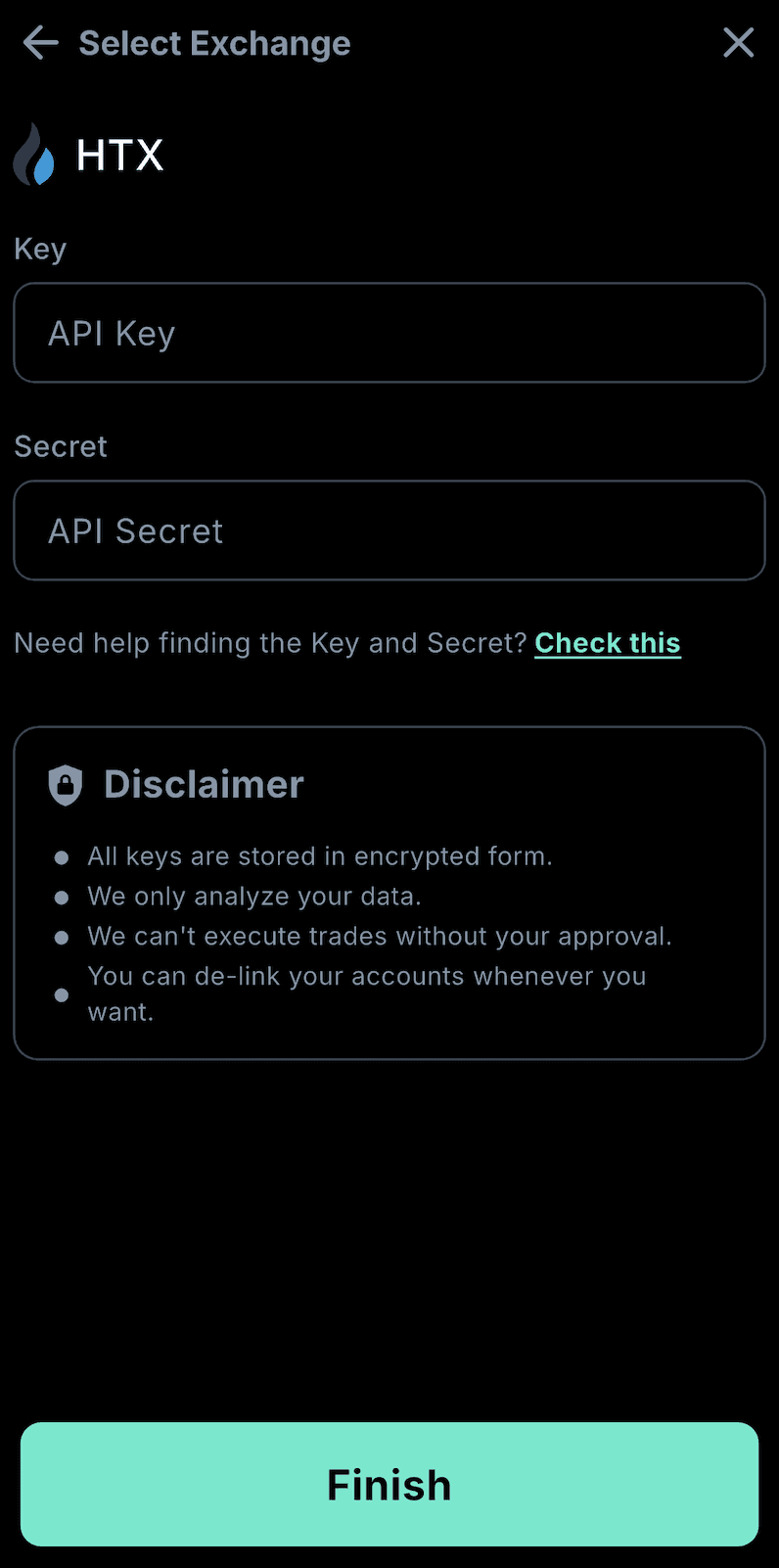
Linking Gate.io
Select Gate.io (blue and green icon)
To locate your API details:
Log into Gate.io website
Navigate to API settings
Create new API key
Enable 'Read Only' permissions
Save your API Key and Secret
Return to RAFA and enter:
Paste API Key
Paste API Secret
Review security disclaimer:
All keys are stored encrypted
Analysis only access
No trade execution
De-link anytime
Click "Finish" to complete setup
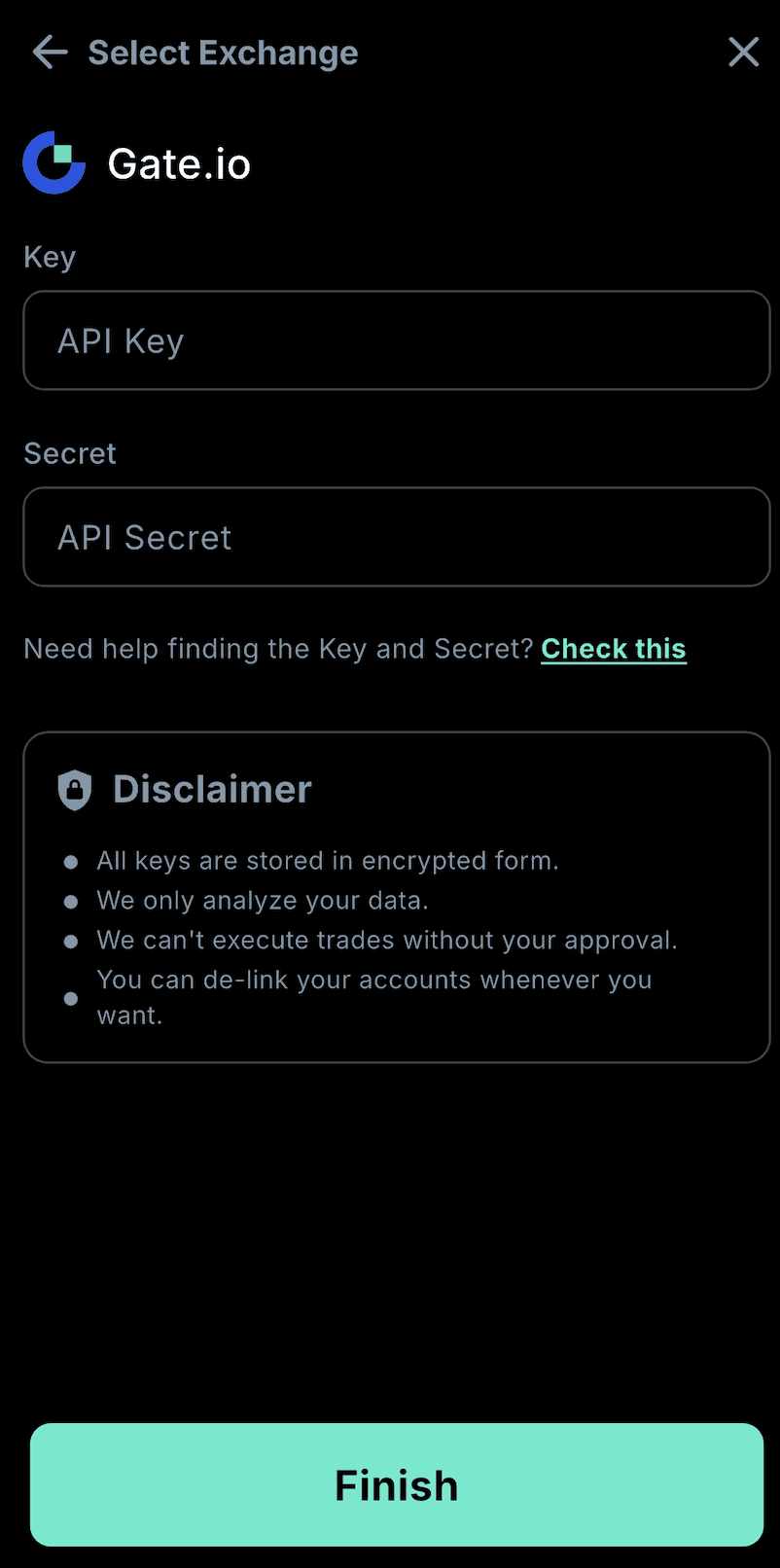
Bybit Connection
Select Bybit (black "BYBT" icon)
To locate your API details:
Log into Bybit website
Go to API Management
Create new API key
Enable 'Read Only' permissions
Save your API Key and Secret
Return to RAFA and enter:
Paste API Key
Paste API Secret
Review security disclaimer:
All keys are stored encrypted
Analysis only access
No trade execution
De-link anytime
Click "Finish" to complete setup
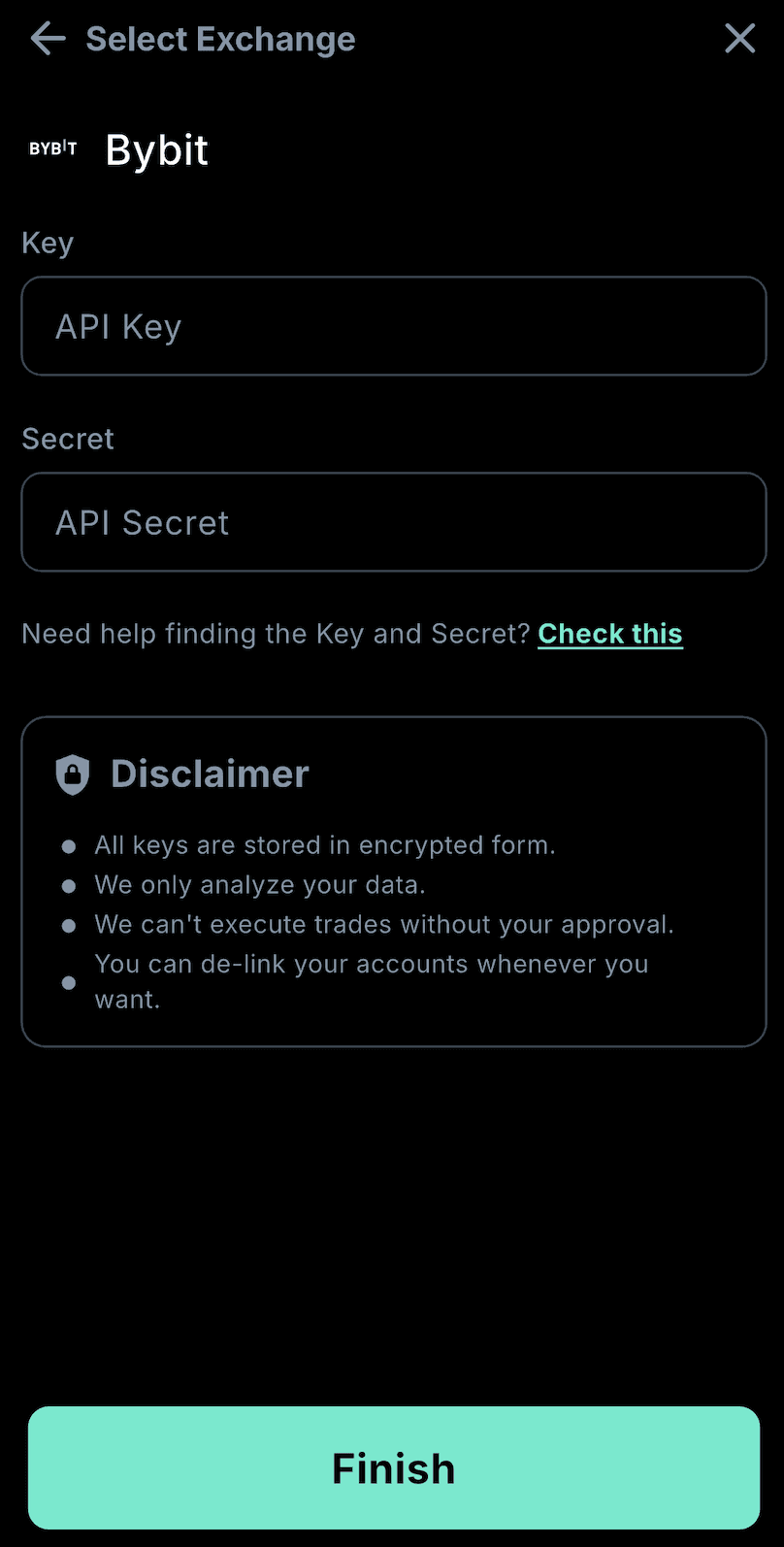
Linking Bitget
Select Bitget (teal "S" icon)
To locate your API details:
Log into Bitget website
Navigate to API Management
Create new API key
Enable 'Read Only' permissions
Save your API Key and Secret
Return to RAFA and enter:
Paste API Key
Paste API Secret
Enter Password
Review security disclaimer:
All keys are stored encrypted
Analysis only access
No trade execution
De-link anytime
Click "Finish" to complete setup